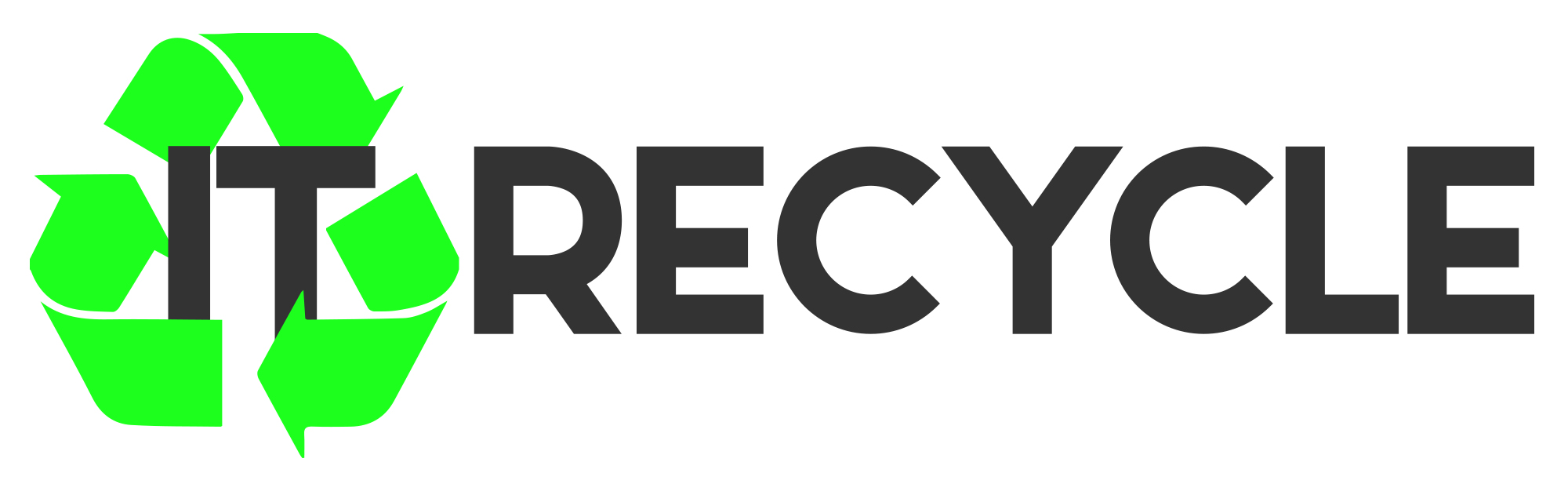Where to Find the Recycling Bin on Samsung Devices
Accidentally deleting files can be upsetting. Photos, important files, or critical documents lost can cause distress. With Samsung’s recycling bin, there’s a helpful way to get these files back. The new One UI 6.0 makes finding the Samsung recycling bin simpler. Deleted files stay in the bin for 30 days before they are gone for good.
This feature is great for Androids with version 10.0 or newer. It improves how you use your phone. It’s crucial for managing your files, especially as phones now have up to 512GB of storage. This guide will show you how to find and use the recycling bin on your Samsung device. You’ll learn how to restore or permanently remove files.
Understanding the Recycling Bin Feature on Samsung Devices
Samsung’s Recycling Bin feature is key for managing deleted files. It’s a safe space for items you might accidentally delete. Knowing how it works is vital for managing your data properly on Samsung devices.
What is the Recycling Bin?
The Recycling Bin is temporary storage for deleted items on Samsung devices. Deleting files from apps like My Files, Gallery, or Voice Recorder doesn’t erase them for good. They move to the Recycling Bin and stay there for 30 days. This gives you a chance to get back important files before they’re gone forever.
How Does the Recycling Bin Work?
When you delete a file, it’s kept in the Recycling Bin for up to 30 days. This lets you easily bring it back. You can’t switch off this feature, so it always protects you. If you check the bin within 30 days, you can restore your files with a few taps. After 30 days, files are automatically deleted to free up space on your device.
Where Is the Recycling Bin on Samsung?
Samsung devices offer a handy Recycling Bin feature in several apps. It helps you get back items you didn’t mean to delete. Here, learn how to locate Recycling Bin My Files, find Recycling Bin Gallery, and access Recycling Bin Voice Recorder.
Locating the Recycling Bin in the My Files App
First, open the My Files app on your device. Then, tap on the Recycle Bin within the menu. You’ll see all items you deleted that can still get back. Remember, items get removed permanently after 30 days in the bin.
Finding the Recycling Bin in the Gallery App
To find the bin in the Gallery app, just tap the menu icon. Then, find Recycling Bin Gallery there. This shows an album of deleted photos and videos you can recover.
Accessing the Recycling Bin via the Voice Recorder
If you need to get back audio files, go to the Voice Recorder app. Touch the menu to access Recycling Bin Voice Recorder. This lets you handle and retrieve audio files you deleted by mistake.
Need more help with the Samsung Recycling Bin? For detailed instructions, visit this link: Where to Find the Recycling Bin on Samsung.
How to Restore Deleted Files from the Recycling Bin
Getting deleted files back on Samsung devices is easy if you know how. Whether it’s documents through My Files, images from Gallery, or audio from Voice Recorder, here’s how you can get your precious data back.
Restoring Files Using My Files
To get your files back using My Files, first go to the app. Then look for the Recycle Bin option. Choose the files you want back and follow the steps on the screen to return them to where they were. This way, you can quickly get back your lost documents and pictures. Remember, the Recycle Bin only keeps files for up to 15 days.
Recovering Photos and Videos from the Gallery
To recover photos from Gallery, just open the app and hit the Recycle Bin button. You’ll see all the photos and videos you’ve deleted lately. Pick the ones you want back and confirm you want to restore them. This method makes getting back your special memories easy and simple.
Restoring Audio Files from the Voice Recorder
Deleted some audio by mistake? No worries. To recover voice recordings, open the Recycle Bin in the Voice Recorder app. Then select the audio files you want and confirm your choice. This handy feature means you don’t have to say goodbye to important voice notes or recordings forever.

Deleting Files Permanently from the Recycling Bin
When you use the Recycle Bin on Samsung devices, you might want to get rid of some files for good. Learning to delete files in “My Files” and empty the Gallery Recycling Bin helps you manage your space better.
Emptying the Recycling Bin in My Files
To delete files in My Files and free up space on your Samsung, start by going to the My Files app. Just follow these simple steps:
- Open the My Files app.
- Select the Recycle Bin.
- Choose to “Empty” the bin. Doing this permanently deletes Samsung all files in it.
Removing Items from the Gallery’s Recycling Bin
The Gallery app also has a Recycling Bin. To empty the Gallery Recycling Bin, do this:
- Start the Gallery app on your device.
- Use the hamburger menu to find the Recycle Bin.
- You can delete files one by one or empty the whole bin to get rid of everything.
These easy steps help keep your Samsung device free of clutter. It ensures your device works well and keeps your storage in check.
Explore further on how to manage deleted files and find out about recovery options for Samsung.
Conclusion
The Samsung Recycling Bin is a key tool for everyone. It helps keep your data safe. You can manage and recover deleted files easily with it.
This safety net means you can relax while using your Samsung device. Knowing your deleted items can be saved for up to 15 days is reassuring. With options like the Samsung cloud or iMyFone D-Back for Android, getting back lost files is simple.
Learning to use the Recycling Bin on Samsung phones and tablets adds to their value. It makes managing and recovering deleted files a breeze. This is crucial in our digital world today.
FAQ
What devices support the Recycling Bin feature?
Samsung devices with One UI 6.0 or newer have the Recycling Bin. This feature helps manage deleted files easily.
How long do deleted items remain in the Recycling Bin?
Deleted items stay in the Recycling Bin for 30 days. This gives you enough time to get back files you deleted by mistake.
Can I turn off the Recycling Bin feature?
The Recycling Bin feature is always on. It’s part of Samsung’s data management to offer a backup for deleted stuff.
Is it possible to recover permanently deleted files?
Files gone from the Recycling Bin permanently can’t be brought back. Make sure to restore them before they’re gone for good.
How do I access the Recycling Bin from the My Files app?
In the My Files app, tap on the Recycle Bin option. There, you can see and sort out your deleted items.
What should I do if I cannot find the Recycling Bin in the Gallery?
Can’t see the Recycling Bin in Gallery? Make sure you hit the menu. Choose the Recycle Bin album to see deleted photos and videos.
How can I empty the Recycling Bin in My Files to free up space?
To clear space, go to the Recycle Bin in My Files and hit Empty. This action removes all deleted files for good.
What happens to my files after 30 days in the Recycling Bin?
Files are automatically deleted forever after 30 days in the Bin. Thus, it’s wise to restore anything important before they’re gone.