Where to Find the Recycle Bin on Samsung Devices
The Samsung recycle bin is a key feature for getting back files deleted by mistake. It gives users of Samsung devices comfort when handling their data. This tool helps you find the recycle bin easily so you can get back crucial files without worry.
Many new Samsung devices have this feature in the Gallery and My Files apps, making it easy to access. Files you delete stay in the trash for 30 days before they’re gone for good. Knowing where the recycle bin is can make using your device much better and more efficient.
Key Takeaways
- The Samsung recycle bin helps recover accidentally deleted files.
- Most latest Samsung devices feature the recycle bin in the Gallery.
- Deleted items remain in the trash folder for 30 days on Samsung devices.
- DroidKit can recover permanently deleted photos and supports various formats.
- Recovery is possible through two methods: using AnyRecover software or Samsung Cloud.
Understanding the Recycle Bin Feature on Samsung Devices
The Samsung Recycle Bin feature helps you get back deleted files. It improves how users handle files on different devices. Learning about this feature is key to keeping your files safe and easily retrieving them if they’re accidentally deleted.
What is the Recycle Bin?
The Recycle Bin on Samsung devices is like a safety net for deleted items. Instead of being gone forever, deleted files go to the Recycle Bin. From there, you can bring them back if you need to.
Importance of the Recycle Bin
The Recycle Bin is very important. It takes away the worry of losing files by mistake. Users can manage their files without being scared of losing them for good. This safety net helps build trust in how the device works.
How Recycle Bin Works on Samsung
The Recycle Bin is easy to use. When you delete files, they move to the Recycle Bin for up to 30 days. You can find and restore deleted files using the My Files app, Gallery, or Voice Recorder app. To manage deleted files, go to: Settings > Device care > Storage management > Recycle bin > My Files. This feature is always on, making sure you have a way to recover deleted items.
| Feature | Details |
|---|---|
| Retention Period | 30 days for deleted files |
| Access Methods | My Files, Gallery, Voice Recorder |
| Permanently Deleted After | 30 days |
| Deactivation | Cannot be turned off |
| Samsung Cloud Photo Backup | Backs up automatically if enabled |
| Trash Folder Backup Duration | 15 days for items |
Where is the Recycle Bin on Samsung?
Finding the recycle bin on Samsung devices is key for managing files and recovering data. This feature is spread across various apps, making it easy to get back deleted files. By learning where the recycle bins are in My Files and Gallery, you can manage deleted items better.
Accessing the Recycle Bin via My Files
To find the recycle bin in My Files, first open the app. Then, go to the main menu and look for ‘Recycle Bin’. Clicking on this lets you see and manage your deleted items. This is handy for keeping your storage tidy, allowing you to free up space by getting rid of duplicates or files you don’t need.
Finding the Recycle Bin in the Gallery
The Gallery app has a recycle bin too, offering another way to bring back deleted pictures and videos. If you accidentally delete a photo or video, it goes to the Gallery recycle bin. You can get it back by opening the Gallery, choosing the item, and moving it out of the bin. Remember, files only stay in the recycle bin for 30 days. Act quickly to prevent losing your memorable moments.

| App | Access Method | Retention Period |
|---|---|---|
| My Files | Tapping ‘Recycle Bin’ in My Files menu | 30 days |
| Gallery | Selecting deleted media to restore | 30 days |
| General | Empty option to clear | N/A |
For more details, check out this guide on the Samsung recycle bin. It’s great for understanding how to manage deleted files on your device.
Managing Files in the Recycle Bin
The Recycle Bin on Samsung devices is a handy tool for handling deleted files. It helps you either restore files or permanently remove them. This keeps your digital space tidy. This guide will show you how to manage files in the Recycle Bin.
How to Restore Files from Recycle Bin
Restoring files from the Recycle Bin on your Samsung is easy. Just follow these steps:
- Open the My Files app or the Gallery.
- Go to the Recycle Bin section.
- Pick the files you want to get back.
- Click on ‘Restore’ to bring your files back.
By doing this, you can easily restore files recycle bin and get back important stuff.
Steps to Permanently Delete Files
To permanently delete files Samsung, do the following:
- Find the Recycle Bin in My Files or the Gallery.
- Press ‘Edit’ to choose what to delete.
- Select the files to delete for good.
- Confirm to permanently erase these files.
This makes sure the files are completely gone.
How Long Items Stay in the Recycle Bin
It’s crucial to know how long things stay in the Recycle Bin. On Samsung, deleted items stay for 30 days before they’re gone for good. Other platforms like Google Drive and Google Photos have similar rules. Keep this time limit in mind to avoid losing files you might want back.
| Platform | Duration Files Stay |
|---|---|
| Samsung Recycle Bin | 30 days |
| Google Drive | 30 days |
| Google Photos | 30 or 60 days (depending on backup status) |
Additional Ways to Access Deleted Files
Samsung device users have various methods to retrieve lost data, from built-in apps to third-party solutions. These methods make it simple to get back those treasured photos or vital documents. Knowing these strategies is key to easily restoring what was thought to be lost.
Using the Voice Recorder App
The Voice Recorder app on Samsung devices features a Recycle Bin. This makes it easy to access deleted files Voice Recorder. If a recording is accidentally erased, you can still find it in the app for some time. Like the Photos app, you can either bring back or permanently remove these audio clips. This safeguards important recordings from being lost for good.
Third-Party Apps for Data Recovery
When files seem gone forever, third-party data recovery apps like DroidKit come to the rescue. They’re made to recover Samsung files that are no longer in the trash. With support for more than 2000 devices, they cater to a range of file types. They’re not just about file recovery; they can also fix system problems.
| App | Recovery Capability | Device Compatibility | Additional Features |
|---|---|---|---|
| Voice Recorder | Restores deleted recordings | Samsung devices | Built-in Recycle Bin |
| DroidKit | Recovers permanent deletions | Over 2000 Android devices | Fixes system issues, bypasses locks |
| FonePaw Android Data Recovery | Restores various file types | Samsung, Google Pixel, Huawei | Easy 5-step recovery process |
By using features in built-in apps or opting for reliable third-party data recovery apps, Samsung users can beat the fear of losing data for good.
Conclusion
The Samsung recycle bin is a great tool for managing files. It’s really helpful when you accidentally delete something. Knowing that you can get your files back within 15 days is reassuring.
It’s important to know how long you have to recover deleted files. This helps you feel more secure about your data. If you can’t get your files back in time, tools like iMyFone D-Back for Android are there to help.
Using the recycle bin makes managing deleted files easier. It helps keep your digital life organized without worry. Learning about these features can really improve how you use your Samsung device.
FAQ
What happens to files after I delete them on my Samsung device?
When you delete files on your Samsung device, they go to the Recycle Bin. They’re not gone for good. This lets you bring them back within 30 days if you need to.
How can I access the Recycle Bin on my Samsung phone?
To find the Recycle Bin, just open the My Files app or Gallery. Tap on the Recycle Bin section to see what you’ve deleted.
Can I permanently delete files from the Recycle Bin?
Yes, you can get rid of files forever from the Recycle Bin. Just choose what to delete, hit ‘Edit’, and confirm your choice.
How long do deleted files remain in the Recycle Bin on Samsung devices?
Deleted items are kept in the Recycle Bin for 30 days. They’re auto-deleted after that. So, check it often if you might want something back.
Is there a Recycle Bin in the Voice Recorder app?
Indeed, the Voice Recorder app also has a Recycle Bin. You can get back your sound files just like you would in other apps.
What should I do if my files are permanently deleted from the Recycle Bin?
If files are gone from the Recycle Bin or it’s past 30 days, try DroidKit. This app might help get your data back.
Can I turn off the Recycle Bin feature on my Samsung device?
No, you cannot switch off the Recycle Bin on Samsung devices. It’s there to protect against accidental deletions, ensuring you have a safety net.
What types of files can I recover from the Recycle Bin?
From the Recycle Bin, you can retrieve photos, videos, documents, and audio recordings. If you accidentally delete these files, you can get them back.
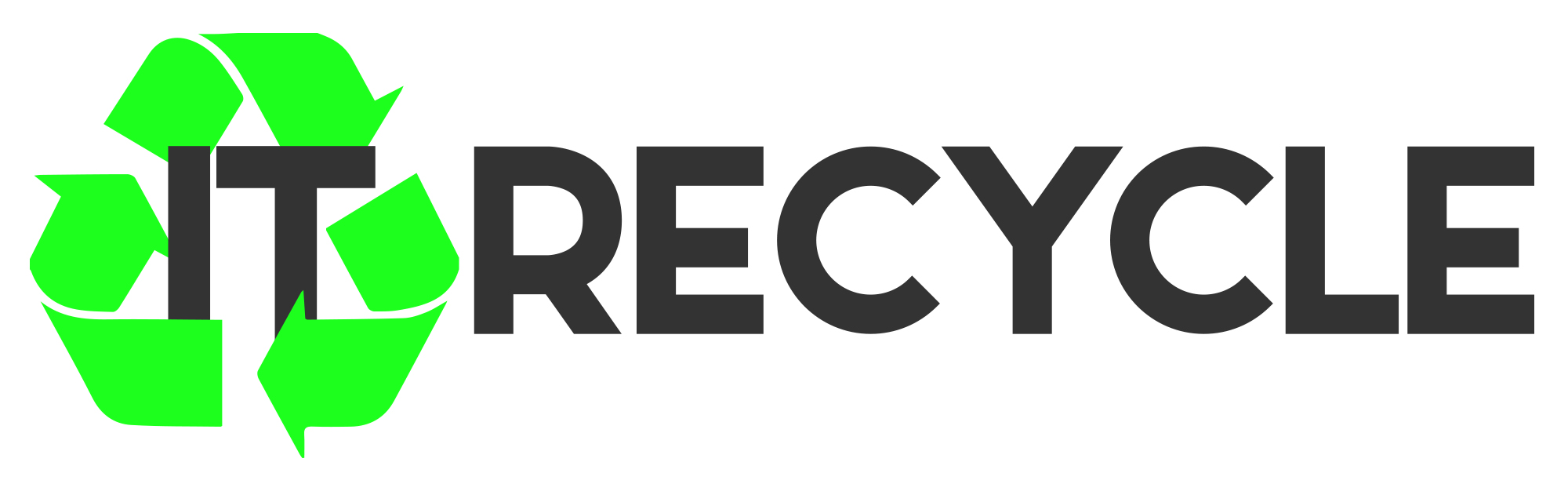
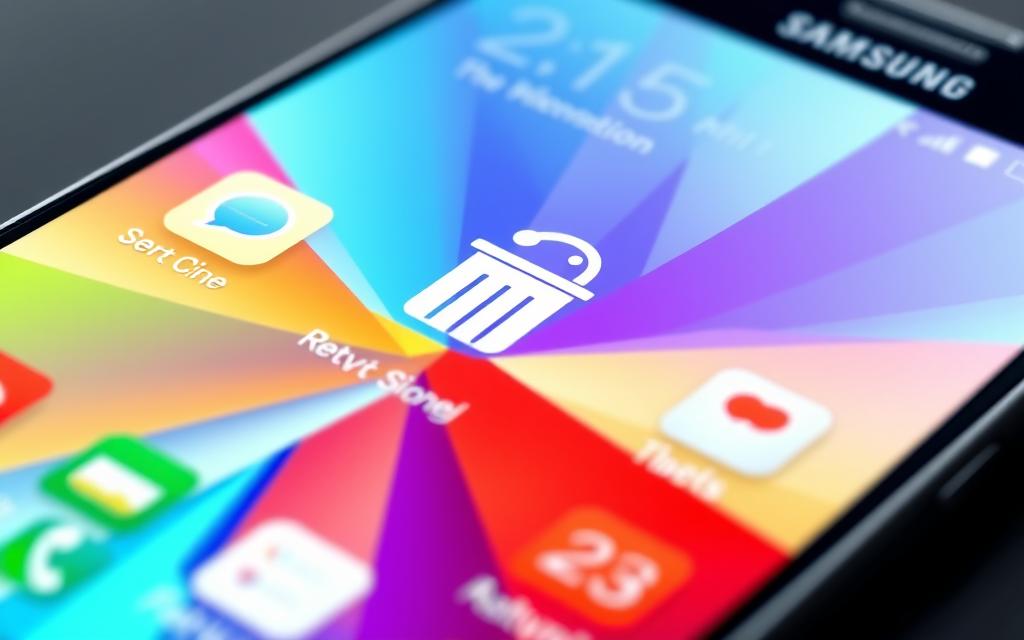














I¦ll right away grab your rss feed as I can not find your e-mail subscription link or newsletter service. Do you have any? Please let me recognise in order that I may just subscribe. Thanks.