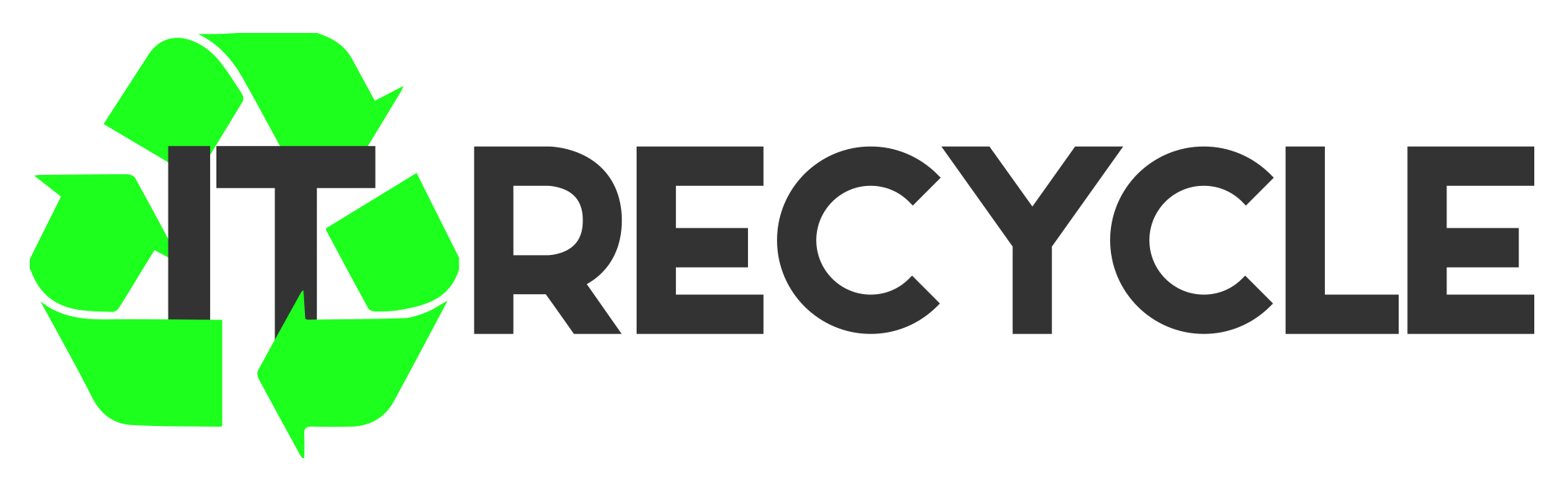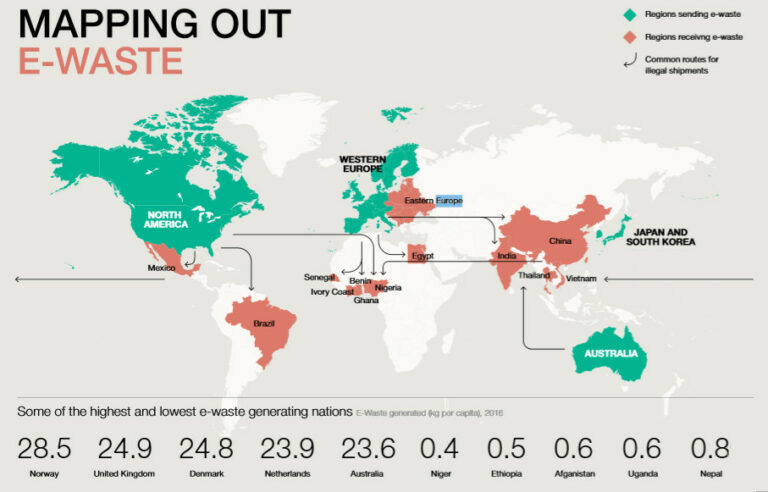Preparing Old Computers for Safe Recycling
Before getting rid of an old computer, it is important to take several steps to ensure its safe and environmentally friendly disposal. These steps include backing up personal files, transferring software licenses, and wiping the hard drive to remove any traces of personal data. Following these steps will help prepare the computer for recycling and prevent any potential data breaches or harm to the environment.
Key Takeaways
- Properly preparing old computers for recycling is essential for responsible electronic waste disposal.
- Back up important files before disposing of the computer to prevent data loss.
- Transfer software licenses to a new device to ensure legal usage and prevent software piracy.
- Wipe the hard drive to remove personal data before recycling the computer.
- Dispose of old computers through designated recycling facilities or electronic waste drop-off locations.
Back Up Your Files
The first step in preparing an old computer for recycling is to back up any important files. This is crucial to ensure that you don’t lose any valuable data during the recycling process. There are various methods to back up your files, including:
- Using cloud storage services like Google Drive and Dropbox, where you can upload your files and access them from any device.
- Transferring your files to an external hard drive or USB flash drive.
- Burning your files onto DVDs or CDs.
By backing up your files, you’ll have peace of mind knowing that your important documents, photos, and other data are stored safely before recycling your old computer.
“Backing up your files is like insurance for your data. It ensures that even if something goes wrong, you’ll still have access to your important files. So, take the time to back up your data before recycling your computer.”
Remember, it’s always better to be safe than sorry!
Benefits of Cloud Storage
One of the most convenient methods of backing up your files is through cloud storage. Here are some of its benefits:
- Accessibility: You can access your files from anywhere with an internet connection.
- Security: Cloud storage services often have built-in security features to protect your files from unauthorized access.
- Scalability: You can easily increase your storage space as your needs grow.
- Automatic Backup: Many cloud storage services offer automatic backup, ensuring that your files are consistently backed up without manual intervention.
When choosing a cloud storage service, consider factors such as storage capacity, pricing, and security features to find the best fit for your needs.
| Cloud Storage Service | Storage Capacity | Pricing | Security Features |
|---|---|---|---|
| Google Drive | 15 GB (free), additional storage available for purchase | Starting from £1.59 per month for 100 GB | Two-factor authentication, encryption |
| Dropbox | 2 GB (free), additional storage available for purchase | Starting from £7.99 per month for 2 TB | Two-factor authentication, encryption, file recovery |
| Microsoft OneDrive | 5 GB (free), additional storage available for purchase | Starting from £1.99 per month for 100 GB | Two-factor authentication, encryption, ransomware detection |
Choose a cloud storage service that aligns with your storage needs and offers the necessary security measures to protect your files.
Transfer Software
When it comes to preparing an old computer for recycling, transferring licensed software to a new device is an essential step. By deactivating the software on the old computer and activating it on the new one, you can ensure that you retain the legal rights to use the software. To transfer the license effectively, it is advisable to contact the software vendor for specific instructions. They will provide guidance on the deactivation process and may require you to provide product keys or other relevant information.
In order to keep track of all the necessary information, it is recommended to create a document or spreadsheet where you can store license keys, product keys, and any other details related to your software. This will help you easily access the information when needed and prevent any potential issues in the future.
It is important to note that not all software can be transferred to a new device. Some licenses may be tied to a specific computer or user, so it is crucial to review the terms and conditions of your software licenses before attempting to transfer them. In cases where software cannot be transferred, you may need to consider alternative options such as purchasing new licenses or exploring open-source alternatives.
| Software | Deactivation Process | Contact Information |
|---|---|---|
| Microsoft Office | Open an Office application, go to “Account,” and select “Sign out.” If you don’t see the “Sign out” option, you may need to uninstall and reinstall the software. | Visit the Microsoft Support website for detailed instructions. |
| Adobe Creative Cloud | Open the Creative Cloud desktop app, go to “Help,” and select “Sign out.” If you can’t sign out, contact Adobe Support for further assistance. | Visit the Adobe Support website for detailed instructions. |
| AutoCAD | Open AutoCAD, click on the “Manage License” button, and select “Transfer License.” Follow the on-screen instructions to complete the process. | Contact Autodesk Support for detailed instructions. |
Wipe Your Hard Drive
Once you have taken the necessary steps to back up your files and transfer your software, it is crucial to wipe your hard drive to ensure the removal of all personal data before recycling your old computer. Data wiping is essential for data security and to prevent potential breaches. There are multiple methods for wiping a hard drive, including performing a factory reset and reinstalling the operating system.
Performing a factory reset restores your computer to its original factory settings, effectively erasing all data and personal information. The process will vary depending on the operating system of your computer. For Windows, you can access the reset option through the “Settings” menu, while macOS users can use the “Disk Utility” to erase the hard drive.
Reinstalling the operating system is another effective method to wipe your hard drive. This process involves completely erasing the existing operating system and installing a fresh copy. Similar to the factory reset, the steps will differ depending on the operating system you are using.
It is important to note that data wiping is irreversible, so it is crucial to back up any important files and ensure you have transferred all necessary software licenses before proceeding. By following these steps, you can confidently recycle your old computer, knowing that your personal data is securely wiped.
Data Wiping Methods:
| Method | Description |
|---|---|
| Factory Reset | Restores the computer to its original factory settings, erasing all data and personal information. |
| Operating System Reinstallation | Completely erases the existing operating system and installs a fresh copy. |

Destroy Your Drive
When it comes to disposing of an old computer, ensuring the complete destruction of the hard drive is essential to protect sensitive data. There are several methods for physically destroying a hard drive, ensuring that all data is irretrievable.
The Department of Defense Standard, also known as DoD 5220.22-M, recommends several methods for hard drive destruction:
- Shredding: Using a professional hard drive shredder to completely obliterate the drive into small pieces, making data recovery impossible.
- Degaussing: Utilizing a degausser, a device that uses a strong magnetic field to erase data by disrupting the magnetic domains on the drive, effectively rendering the drive unusable.
- Drilling: Physically drilling holes into the drive platters to render them unreadable and unusable.
Regardless of the method used, it is crucial to take proper safety precautions when destroying a hard drive. Wear gloves and safety goggles to protect yourself from any potential hazards. Additionally, be aware of local waste management regulations when disposing of the destroyed drive.
By following these steps to physically destroy the hard drive, you can ensure that your data remains secure and prevent any potential breaches. With the growing concern around data privacy, taking the extra step to physically destroy the drive provides peace of mind and eliminates the risk of your personal information falling into the wrong hands.
Recycle the Computer
When disposing of an old computer, it is important to recycle it properly instead of throwing it away with regular trash. Computers contain electronic parts that can be harmful to the environment if not disposed of correctly. To ensure responsible computer recycling and electronics disposal, consider the following options:
- Designated Recycling Facilities: Many cities have designated recycling centers that accept electronic waste. These facilities have the necessary equipment and processes in place to safely handle and recycle old computers.
- Big-Box Store Drop-Offs: Some big-box stores, such as electronics retailers, offer electronic recycling programs. They often have collection points where you can drop off your old computer for recycling.
- Manufacturer Trade-In Programs: Several computer manufacturers offer trade-in or buy-back programs for old tech devices. These programs allow you to return your old computer to the manufacturer, who will ensure proper recycling or refurbishment.
“Proper recycling of computers is essential for sustainable e-waste management. By recycling your old computer, you can help reduce the harmful impact of electronic waste on the environment.” – Environmental Agency
Before recycling your computer, it is a good practice to remove any personal data by following the steps outlined in the previous sections. This ensures that your information remains secure and protected. Remember, responsible computer recycling is not only environmentally friendly but also helps prevent potential data breaches.
| Recycling Option | Advantages | Disadvantages |
|---|---|---|
| Designated Recycling Facilities | – Expert handling and recycling processes – Environmentally responsible disposal |
– May require transportation to the facility – Some facilities may charge a small fee |
| Big-Box Store Drop-Offs | – Convenient drop-off points – No additional cost for recycling |
– Limited to specific locations – May have restrictions on the types of electronics accepted |
| Manufacturer Trade-In Programs | – Potential for financial return – Manufacturer ensures proper recycling or refurbishment |
– Limited to specific manufacturers – Trade-in value may vary |
By choosing the right recycling option, you can contribute to proper e-waste management and help protect the environment. Responsible computer recycling ensures that valuable resources are recovered from old devices, reducing the need for raw materials and minimizing the carbon footprint associated with electronics production.
Other Options
Aside from recycling, there are several other options for disposing of an old computer. These options include computer donation, computer reselling, and IT equipment disposal.
Computer Donation
One option for getting rid of an old computer is to donate it to a local charity or non-profit organization. Many organizations accept computer donations and can put them to good use by providing them to individuals or communities in need. Donating a computer not only helps those who may not have access to technology but also reduces electronic waste by extending the lifespan of the device.
Computer Reselling
If the old computer is in good working condition, another option is to resell it. There are several platforms and websites where individuals can sell their used electronics, including computers. By reselling the computer, individuals can recoup some of the cost and ensure that the device is being reused by someone who needs it. It is important to properly wipe the hard drive and remove any personal data before selling the computer to protect privacy and security.
IT Equipment Disposal
In some cases, individuals or businesses may need to dispose of a larger quantity of IT equipment. There are specialized companies that provide IT equipment disposal services, ensuring that the devices are properly recycled or disposed of according to environmental regulations. These companies can handle the disposal of computers, servers, networking equipment, and other IT devices in a safe and eco-friendly manner.

| Option | Description |
|---|---|
| Computer Donation | Donate the old computer to a local charity or non-profit organization. |
| Computer Reselling | Sell the old computer to recoup some of the cost and ensure reusability. |
| IT Equipment Disposal | Use specialized companies for safe and eco-friendly disposal of IT equipment. |
Conclusion
Properly preparing an old computer for recycling is essential for responsible IT equipment disposal. By following the steps outlined in this article, including backing up files, transferring software, wiping the hard drive, and recycling the computer, individuals can ensure that their old devices are disposed of in an environmentally friendly manner. Additionally, these steps help to safeguard personal data and prevent potential data breaches. By taking these measures, individuals can contribute to responsible disposal practices and mitigate the environmental impact of electronic waste.
Responsible disposal practices are crucial in today’s technology-driven world. By recycling old computers instead of throwing them away, we can reduce the amount of electronic waste and minimize the harmful effects it has on the environment. Properly backing up files and transferring software ensures that important data is not lost and can be safely accessed on new devices. Furthermore, wiping the hard drive before recycling eliminates the risk of sensitive information falling into the wrong hands.
Data security is a significant concern when disposing of old computers. By following the recommended steps, individuals can protect their personal information from being compromised. Responsible disposal practices go hand in hand with data security, as both aim to prevent unauthorized access to sensitive data. By taking the time to properly recycle old computers, individuals can contribute to a safer and more sustainable digital landscape.
Overall, it is essential for individuals to adopt responsible disposal practices to minimize the environmental impact of electronic waste and protect their data security. By following the steps outlined in this article, individuals can ensure that their old computers are recycled properly, contributing to sustainable practices and promoting eco-friendly disposal of electronic waste. Let’s all take responsibility and make a difference by recycling our old computers in a responsible and environmentally friendly manner.
FAQ
Why is it important to back up files before recycling a computer?
Backing up files ensures that important data is not lost during the recycling process.
How can I back up my files?
You can use online backup tools such as Google Drive or Dropbox, or save the files to an external hard drive.
What should I do with licensed software on the old computer?
Transfer the software to the new device by deactivating it on the old computer and activating it on the new one.
How do I transfer software licenses?
Contact the software vendor for instructions on how to transfer the license.
How can I wipe the hard drive to remove personal data?
Perform a factory reset and reinstall the operating system.
How can I physically destroy the hard drive?
Use a degausser to magnetically erase all data or physically remove the drive and destroy it with a hammer or other means.
What should I do with the computer after it has been prepared for recycling?
Properly recycle it at a designated recycling facility or a big-box store that accepts electronic waste.
Can I donate or resell my old computer?
Yes, if the computer is still in working condition, it can be donated to a local charity or non-profit organization. Reselling options may also be available.
Why is it important to recycle computers instead of throwing them away?
Computers contain harmful electronic parts that can harm the environment if not disposed of correctly.