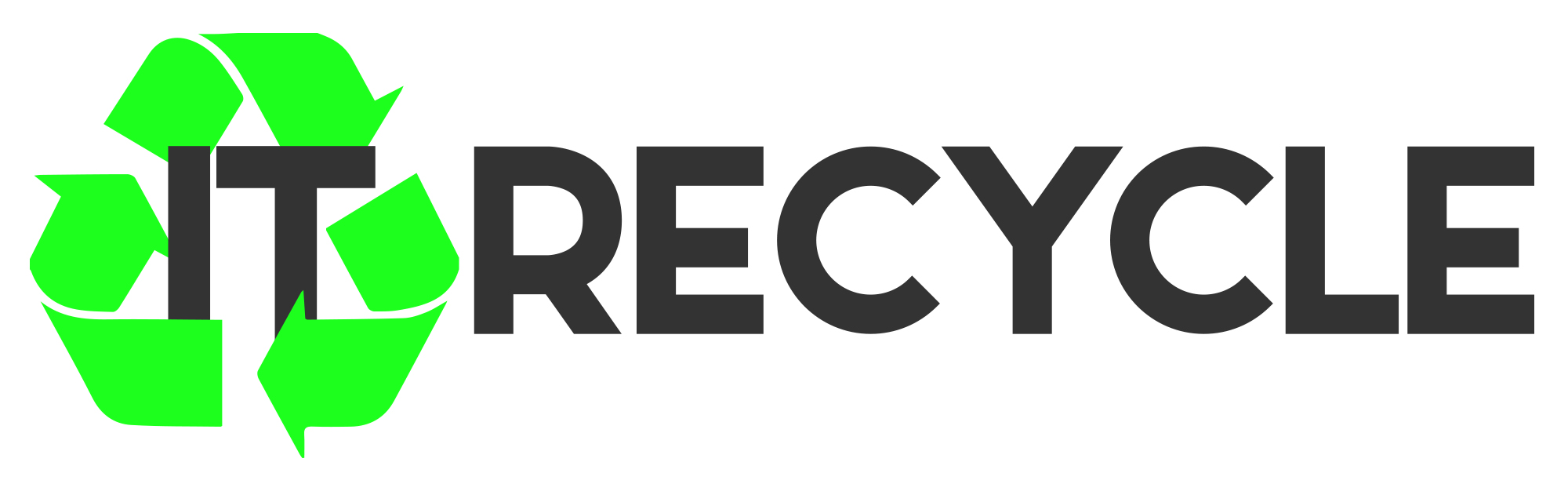Breathing New Life into Old PCs: The Art of Repurposing
PC repurposing is a cost-effective and sustainable way to make the most of your old computer. By following expert tips and guidelines, you can extend your computer’s lifespan and unlock new potentials.
Before you start the repurposing process, gather all the necessary information about your computer, including the model number, BIOS updates, and manual. It’s important to check the maximum RAM capacity, the upgradability of the CPU, and the physical limitations for drive upgrades.
Make sure your laptop or desktop is in good physical condition and free of any damage or leaked capacitors. Gather the tools you need, such as a screwdriver, anti-static band, microfiber cloth, and compressed air. Consider replacing components like the CPU, motherboard, hard drive, and RAM to enhance the performance of your old PC.
Repurposing your old machine not only saves you money, but it also contributes to minimizing e-waste and promoting sustainability. By repurposing instead of discarding, you can make the most of your existing resources and reduce your environmental footprint. Discover the expert tips and techniques to unlock the full potential of your old PC and enjoy its benefits for years to come.
Step 1: Gather Everything You Need
Before you start repurposing your old PC, it’s important to gather all the necessary information and tools. This will ensure a smooth and successful process. Here are the key steps to follow:
- Find out the model number of your computer and check for any BIOS updates. This information will help you determine the compatibility of different components.
- Check the PC specifications, including the maximum RAM capacity and type of RAM your computer supports. Knowing these details will guide your decision-making when upgrading the RAM.
- Research the upgradability of the CPU and any physical or component-based limitations that may exist within your computer. This will help you plan your upgrades accordingly.
- Ensure that your PC has enough physical space for the proposed drive upgrade. Consider the format of any PCI, AGP, or PCI-E lanes as well.
- Inspect your laptop or desktop for any physical bumps or damage, including damaged or leaked capacitors. It’s crucial to address these issues before proceeding with any upgrades.
- Make sure your computer powers on and posts without any issues. This will avoid potential complications during the repurposing process.
- Verify that the parts you plan to purchase are compatible with your computer. Compatibility is key to avoiding any unforeseen problems.
Gathering this information and ensuring that your computer is in good physical condition will set the foundation for a successful PC repurposing project.
Note: The image above showcases various PC components that you may encounter during the repurposing process. It is important to have a clear understanding of these components and their roles.
Step 2: Change Out Your Hard Drive
Swapping out the hard drive is a crucial step in repurposing your old PC. You have two options: a traditional spinning platter hard drive or a newer SSD. Consider your budget and requirements when choosing the type of hard drive.
Begin by removing any covers or obstructions from the hard drive bay. Carefully remove the bracket along with the old hard drive, ensuring not to force it and risk damaging the fragile SATA/ATA connectors.
Replace the old hard drive with a new one, placing it in the bracket. Connect the SATA/ATA cable/connector to the new hard drive and carefully secure it in the computer. Make sure to replace the hard drive bay cover and boot the computer.
Access the boot selector and check if the new hard drive is recognized by the computer. Shutdown the computer in preparation for the RAM upgrade.
Comparison: Traditional Hard Drive vs. SSD
| Factor | Traditional Hard Drive | SSD |
|---|---|---|
| Type | Mechanical, spinning platter | Flash memory |
| Speed | Slower read and write times | Faster read and write times |
| Reliability | More prone to damage and data loss | Less susceptible to damage and data loss |
| Noise | Produces noise due to moving parts | No moving parts, silent operation |
| Power Consumption | Higher power consumption | Lower power consumption |
Step 3: Change Out Your RAM
Upgrading the RAM is another essential step in repurposing your old PC. Whether you have a laptop or a desktop computer, increasing the RAM capacity can significantly improve the system’s performance and responsiveness.
For Laptop RAM Upgrade:
1. Remove any covers or panels on top of the RAM bay to expose the memory modules beneath.
2. Locate the two levers on either side of the RAM. Gently push these levers away from the RAM until they click into place, releasing the modules.
3. Carefully grasp the old RAM modules by the sides and pull them out of their slots. Avoid touching the gold contacts on the bottom to prevent any static damage.
4. Take the new RAM modules and align them with the slots in the RAM bay. Ensure that the notches on the modules match the keys in the slots.
5. Apply gentle and even pressure to slide the new RAM modules into the slots. Push them down until you hear a satisfying click sound, indicating that the modules are securely installed.
6. Once the new RAM is in place, replace any covers or panels that were removed earlier.
7. Power on your laptop to confirm that the new RAM is recognized by the system. You can check the updated RAM capacity in the operating system settings or use diagnostic software to verify the upgrade.
For Desktop Computer RAM Upgrade:
1. Before touching any components inside the computer, ensure that the power is turned off and the computer is completely unplugged.
2. Locate the plastic tabs on each side of the existing RAM modules. Push these tabs outward to release the modules from their slots.
3. Hold the edge of the old RAM modules and gently pull them out of the slots. Aim to remove them straight and avoid applying excessive force.
4. Take the new RAM module and align the notch on the bottom with the key in the slot. Make sure that the module is correctly oriented.
5. With the module positioned correctly, insert it into the slot on the motherboard. Apply downward pressure evenly to push the module into place.
6. Check that the module is securely installed by ensuring that the plastic tabs snap back into place on both sides of the RAM.
7. Power on your desktop computer to confirm that the new RAM is recognized by the system. You can check the updated RAM capacity in the BIOS or use system information tools in the operating system.
| Benefits of RAM Upgrade |
|---|
| 1. Enhanced multitasking capabilities |
| 2. Improved system responsiveness and speed |
| 3. Smoother running of resource-intensive applications |
| 4. Reduced lag and loading times |
| 5. Increased overall system performance |
Conclusion
PC repurposing is a valuable technique that allows you to extend the lifespan of your old computers while minimizing e-waste. By following the step-by-step process outlined in this article, you can breathe new life into your old machine and unlock its full potential.
One of the key benefits of PC repurposing is the ability to upgrade components like the hard drive and RAM. By replacing outdated components with newer ones, you can significantly enhance the performance and usability of your computer.
Not only does PC repurposing save you money by avoiding the need to purchase a new computer, but it also contributes to a more sustainable future. By repurposing instead of discarding your old PC, you are reducing e-waste and making the most of your existing resources. Donating or recycling any unused components or computers further helps to minimize e-waste.
So, instead of throwing away your old computer, consider repurposing it. By doing so, you can extend its lifespan, minimize e-waste, and enjoy the benefits of a fully functional machine for years to come.
FAQ
What is PC repurposing?
PC repurposing is the act of repurposing an old computer by upgrading its components to extend its lifespan and unlock new potentials.
Why should I repurpose my old PC?
Repurposing your old PC is a cost-effective and sustainable way to make the most of your existing resources and reduce e-waste. It allows you to save money and contribute to promoting sustainability.
What information do I need before repurposing my old PC?
Before repurposing your old PC, gather information about your computer’s model number, maximum RAM capacity, upgradability of the CPU, and physical limitations for drive upgrades. It’s also important to ensure that your computer is in good physical condition and free of any damage.
What tools do I need for PC repurposing?
The tools you may need for PC repurposing include a screwdriver, anti-static band, microfiber cloth, and compressed air. These tools will help you safely and effectively upgrade the components of your old PC.
How do I change out the hard drive in my old PC?
To change out the hard drive in your old PC, begin by removing any covers or obstructions from the hard drive bay. Carefully remove the old hard drive and replace it with a new one, making sure to connect the SATA/ATA cable/connector properly. Once everything is secured, replace the hard drive bay cover and boot the computer to check if the new hard drive is recognized.
How do I upgrade the RAM in my old PC?
The process of upgrading the RAM in your old PC depends on whether you have a laptop or desktop computer. For laptops, remove any covers on top of the RAM bay and gently remove the old RAM modules before installing the new ones. For desktop computers, push the plastic tabs on each side of the RAM to remove the old modules, and then carefully insert the new RAM modules into the slots on the motherboard.