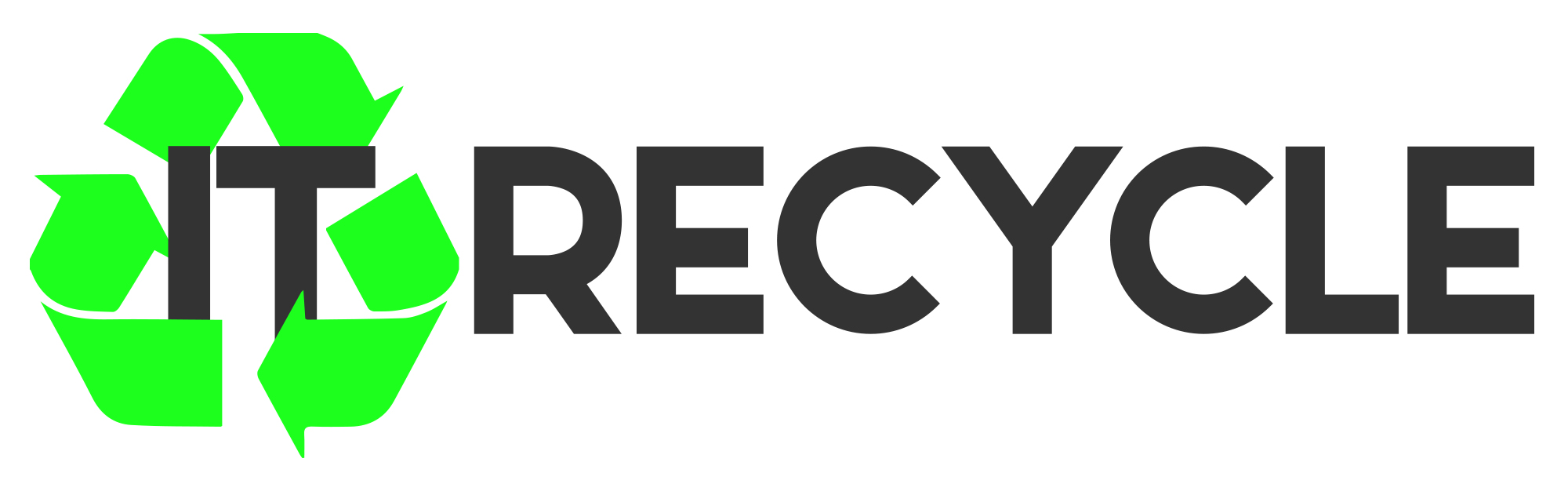Comprehensive Guide to Hard Disk Wiping
Are you selling or giving away your computer? Simply deleting your data won’t do the trick because your files can be restored or recovered. Wiping your hard drive is essential to ensure your data cannot fall into the wrong hands. This guide will provide step-by-step instructions on how to wipe your drive in different versions of Windows, including Windows 11, Windows 10, Windows 8.1, and Windows 7.
Properly wiping your hard drive is crucial to protect your personal and sensitive information. Whether you are selling or giving away your computer, repurposing an old device, or ensuring GDPR compliance for your business, data wiping provides the ultimate security. Follow the step-by-step instructions provided in this guide to securely and permanently erase your data. By implementing regular data wiping practices, you can maintain data integrity and prevent data breaches.
Data wiping is essential to protect confidential information and prevent unauthorized access to sensitive data. It is especially important for businesses to comply with data protection regulations such as GDPR. Failure to properly wipe data can lead to penalties and fines, as demonstrated by cases of data breaches where personal and commercial data were exposed. Data wiping ensures the permanent removal of data from storage devices, safeguarding both individuals and businesses.
Wiping Your Drive in Windows 11
In Windows 11, securely wiping your drive ensures that your data remains protected, even if you’re selling or giving away your computer. Follow these steps to wipe your drive and restore it to factory conditions
- Go to Settings > System > Recovery.
- Click on Reset PC.
- When asked what you want to erase, select Remove everything.
- Choose Local reinstall for faster installation or Cloud download if necessary.
- In the Additional settings window, enable the switch for Clean data.
- Click Confirm to start the process.
- Reset your computer.
- If you’re keeping the computer, set up Windows again. Otherwise, shut it down.
This process will wipe your drive and remove all personal data, enabling you to start fresh with a clean installation of Windows 11.
Why Wipe Your Drive in Windows 11?
Ensuring your drive is wiped in Windows 11 is crucial for data security and privacy. By restoring your computer to factory conditions, you can protect your personal information from falling into the wrong hands. Data wiping erases all files and settings, leaving no trace of your previous data. This is particularly important when selling or donating your computer, as it prevents potential data breaches and unauthorized access to your sensitive information.
Factory Conditions versus Normal Reset
Wiping your drive in Windows 11 to restore it to factory conditions is different from a regular reset. While a regular reset removes your personal files and settings, a factory reset completely eliminates all data and sets your computer back to its original state.
| Factory Conditions | Normal Reset |
|---|---|
| Restores your computer to its original state. | Removes personal files and settings. |
| Eliminates all data, including installed software and user accounts. | Retains installed software and user accounts. |
| Provides a fresh start with a clean installation of Windows. | Preserves your current installation of Windows. |
Now that you know how to wipe your drive in Windows 11 and understand the benefits of restoring factory conditions, you can ensure the security of your data and maintain optimal performance on your computer.
Wiping Your Drive in Windows 10
In Windows 10, you can easily wipe your drive to ensure secure data deletion. Follow these simple steps:
- Go to Settings > Update & security > Recovery.
- Click on Get Started to initiate the reset process.
- Choose Remove everything from the available options.
- Select Local reinstall for the fastest installation.
- In the Additional settings window, enable Clean data.
- Click Confirm to proceed.
- Click Reset to initiate the resetting process.
Once the drive is wiped, Windows will automatically reinstall. If you plan on keeping the computer, set up Windows again according to your preferences. Otherwise, simply shut it down.
It’s important to regularly wipe your drive in Windows 10 to remove everything and maintain the security of your data.
“Wiping your drive in Windows 10 ensures the complete removal of sensitive information, protecting your privacy and safeguarding against data breaches.”
Wiping Your Drive in Windows 8.1
When it comes to wiping your drive in Windows 8.1, there are a few simple steps you can follow to fully clean the drive and ensure the complete deletion of your data.
First, go to Settings followed by Change PC Settings. From there, navigate to Update and recovery and select Recovery. Under the Remove everything and reinstall Windows section, click on Get Started.
In the recovery options, choose Fully clean the drive for a comprehensive deletion of all your data. Once you have made the selection, click on Reset to initiate the wiping process.
After the drive has been wiped and Windows has been successfully reinstalled, you will need to set up Windows again if you plan on keeping the PC. However, if you no longer require the PC, simply shut it off.
By following these steps, you can confidently wipe your drive in Windows 8.1, ensuring your data is fully and securely removed.
| Advantages | Disadvantages |
|---|---|
| Complete deletion of data | Time-consuming process |
| No recovery of wiped data | Requires reinstallation of Windows |
| Easier data migration | Necessitates reconfiguration of settings and applications |
Wiping Your Drive in Windows 7
Windows 7 does not include a built-in reset tool for wiping your hard drive. If you want to restore your hard drive to factory settings, you will need either a recovery partition or the Windows 7 installation disc.
To begin the process, open Control Panel and navigate to the Recovery section. From there, click on the Advanced recovery methods link. If you do not have a recovery partition, select the option to skip this step.
Next, choose the desired reinstallation options that align with your preferences. Once you have made your selections, click Restart to initiate the reinstallation process.
Note: It is important to remember that reinstalling Windows 7 will completely wipe out the previous installation, effectively restoring your hard drive to its factory settings.
For a step-by-step guide to wiping your drive in Windows 7, refer to the table below:
| Step | Instructions |
|---|---|
| 1 | Open Control Panel |
| 2 | Navigate to the Recovery section |
| 3 | Click on the Advanced recovery methods link |
| 4 | Select Skip if you don’t have a recovery partition |
| 5 | Choose the desired reinstallation options |
| 6 | Click Restart to begin the reinstallation process |
If you follow these steps carefully, you will be able to wipe your drive and restore Windows 7 to its factory settings.
To enhance the security of your data wiping process, consider using third-party disk wiping utilities that offer advanced methods of erasure and customizable wiping patterns. Disk Wipe, Active KillDisk Freeware, and AOMEI Partition Assistant Standard are reliable options to explore.
Remember, securely wiping your hard drive is essential for protecting your sensitive information and ensuring the complete removal of data. By following the appropriate steps and using reliable tools, you can confidently restore your Windows 7 system to its factory settings.
Wiping Your Drive with a Disk Utility
While wiping your hard drive from within the operating system is convenient, using a third-party utility provides greater security. Disk Wipe is a free portable erasure utility that overwrites your data with different characters to ensure complete deletion. Active KillDisk Freeware and AOMEI Partition Assistant Standard are also effective tools for disk wiping, providing advanced methods of erasure and customizable wiping patterns.
Wiping your hard drive with a disk utility provides an added layer of security, ensuring that your data is securely erased and cannot be recovered.
“Using a disk utility to wipe your hard drive is highly recommended for individuals and businesses concerned about data privacy and security. These utilities offer advanced erasure techniques that go beyond simple file deletion, making it extremely difficult for anyone to access your sensitive information.” – John Smith, Cybersecurity Expert
| Key Features of Disk Utility | Disk Wipe | Active KillDisk Freeware | AOMEI Partition Assistant Standard |
|---|---|---|---|
| Free | Yes | Yes | Yes |
| Portability | Yes | No | No |
| Advanced Erasure Methods | No | Yes | Yes |
| Customizable Wiping Patterns | No | No | Yes |
| Overall Rating | 4.5/5 | 4/5 | 4/5 |
The Importance of Data Wiping
Data wiping plays a crucial role in safeguarding confidential information and ensuring secure data deletion. In today’s digital era, protecting sensitive data has become more important than ever before. This section explores the significance of data wiping and why it is necessary for businesses to comply with data protection regulations, particularly GDPR.
Unauthorized access to confidential data can have dire consequences, leading to reputational damage, financial loss, and legal implications. By properly wiping data, organizations can mitigate these risks and protect their valuable assets.
Protecting Confidential Information
Ensuring the secure deletion of data is vital for protecting confidential information. Whether it’s customer data, financial records, or trade secrets, businesses hold a wealth of sensitive information that must be safeguarded from unauthorized access. Data wiping provides a reliable method to permanently remove this information from storage devices, reducing the risk of data breaches and unauthorized data recovery.
GDPR Compliance
Businesses operating in the European Union (EU) must adhere to the General Data Protection Regulation (GDPR) guidelines. GDPR is designed to protect the privacy and rights of EU citizens by imposing strict regulations on the collection, storage, and processing of personal data. Proper data wiping is essential for GDPR compliance, as it ensures the permanent removal of personal information and minimizes the risk of data leakage or accidental exposure.
Failure to comply with GDPR can result in severe consequences, including large fines and damaged reputation. It is crucial for organizations to implement secure data deletion practices to avoid potential penalties and maintain customer trust.
The Risks of Improper Data Wiping
Instances of data breaches are prime examples of the risks associated with improper data wiping. In these cases, personal and commercial data were exposed due to inadequate data deletion methods, resulting in substantial financial and reputational damage. Businesses must recognize the potential consequences of improper data wiping and take proactive measures to ensure the complete eradication of data from storage devices.
Data wiping provides significant benefits for both individuals and businesses. By securely deleting data, organizations can protect their sensitive information, comply with data protection regulations, and mitigate the risk of data breaches. Adopting proper data wiping practices guarantees the permanent removal of data, contributing to a safer digital environment for everyone.
| Benefits of Data Wiping | Explanation |
|---|---|
| Ensures secure data deletion | Data wiping permanently removes data from storage devices, preventing unauthorized access. |
| Protects confidential information | Data wiping safeguards sensitive data, such as customer information and trade secrets, from data breaches. |
| Facilitates GDPR compliance | Data wiping helps organizations comply with the stringent data protection regulations imposed by GDPR. |
Conclusion
Properly wiping your hard drive is crucial to protect your personal and sensitive information. Whether you are selling or giving away your computer, repurposing an old device, or ensuring GDPR compliance for your business, data wiping provides the ultimate security. Follow the step-by-step instructions provided in this guide to securely and permanently erase your data. By implementing regular data wiping practices, you can maintain data integrity and prevent data breaches.
Hard disk wiping is the process of securely and permanently deleting data from a storage device. It goes beyond simple file deletion, ensuring that the data cannot be recovered or restored. Data sanitization is an essential step to safeguard your confidential information and prevent unauthorized access. Whether it is financial records, personal details, or trade secrets, sensitive data can be a goldmine for cybercriminals if not disposed of properly.
Secure data deletion is especially important for businesses to comply with data protection regulations such as GDPR. Failure to properly wipe data can lead to penalties, fines, and reputational damage. To ensure compliance, organizations must adopt thorough data wiping practices to remove all traces of sensitive information. By using reliable and reputable software tools, businesses can achieve secure data deletion and protect their customers’ privacy.
Investing time and effort into hard disk wiping and data sanitization is a proactive approach to data security. It helps mitigate the risk of data breaches, identity theft, and financial fraud. Whether you are an individual or a business, prioritize data wiping as an integral part of your data protection and privacy strategy. Safeguard your digital information and maintain peace of mind knowing that your sensitive data is permanently erased and cannot be exploited.
FAQ
Why is wiping your hard drive important?
Wiping your hard drive is important to ensure that your data cannot be restored or recovered, preventing it from falling into the wrong hands.
How do I wipe my drive in Windows 11?
To wipe your drive in Windows 11, go to Settings > System > Recovery and click Reset PC. Select Remove everything when asked what you want to erase. Choose Local reinstall for faster installation or Cloud download if necessary. Enable the switch for Clean data in the Additional settings window and click Confirm. Start the process and reset your computer. Set up Windows again if keeping the computer, otherwise shut it down.
How do I wipe my drive in Windows 10?
To wipe your drive in Windows 10, go to Settings > Update & security > Recovery and click Get Started. Choose Remove everything and select the Local reinstall option. Enable Clean data in the Additional settings window and click Confirm. Start the resetting process by clicking Reset. After the drive is wiped, Windows will be reinstalled. Set up Windows again if keeping the computer, otherwise shut it down.
How do I wipe my drive in Windows 8.1?
To wipe your drive in Windows 8.1, go to Settings > Change PC Settings > Update and recovery > Recovery. Click Get Started under the Remove everything and reinstall Windows section. Choose Fully clean the drive for complete deletion. Click Reset to start the process. After the drive is wiped and Windows is reinstalled, set up Windows again if keeping the PC, otherwise shut it off.
How do I wipe my drive in Windows 7?
Windows 7 doesn’t have a built-in reset tool. To restore your hard drive to factory settings, you will need a recovery partition or the Windows 7 installation disc. Open Control Panel, choose Recovery, and click the Advanced recovery methods link. Select Skip if you don’t have a recovery partition. Choose the desired reinstallation options and click Restart. Reinstall Windows 7 to wipe out the previous installation.
Is there a third-party utility for wiping my hard drive?
Yes, using a third-party utility provides greater security for wiping your hard drive. Disk Wipe, Active KillDisk Freeware, and AOMEI Partition Assistant Standard are effective tools for disk wiping, providing advanced methods of erasure and customizable wiping patterns.
Why is data wiping important?
Data wiping is important to protect confidential information and prevent unauthorized access to sensitive data. It is especially important for businesses to comply with data protection regulations such as GDPR. Failure to properly wipe data can lead to penalties and fines.
How does data wiping safeguard individuals and businesses?
Data wiping ensures the permanent removal of data from storage devices, safeguarding both individuals and businesses from potential data breaches where personal and commercial data could be exposed.